In today’s digital age, maintaining privacy and security is of utmost importance. Safeguarding your online accounts, including your Instagram profile, is essential to prevent unauthorized access.
One effective measure to ensure account protection is by regularly changing your Instagram login password. In this article, we will guide you through the process of changing your password on Instagram, emphasizing the significance of privacy and security.
Accessing Your Instagram Profile
To initiate the password change process, start by logging into your Instagram account using your current username and password. After successful login, click on the profile button located at the bottom-right corner of the screen. This action will directly take you to your Instagram account, from where you can proceed further.
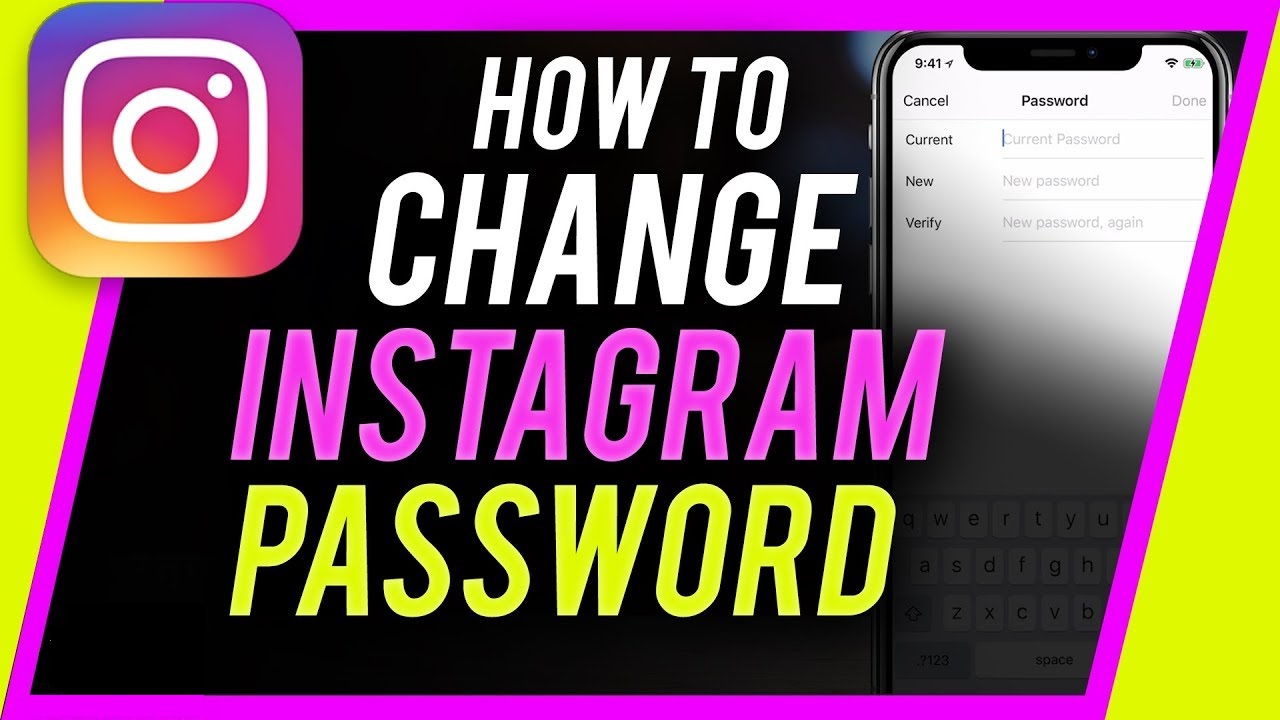
Accessing Security Settings
To access the necessary settings for changing your Instagram password, locate the three horizontal bars, also known as the hamburger icon, at the upper-right corner of your screen. Tap on this icon to open the side menu, and then scroll down to find the “Settings” option. Tap on “Settings” to proceed.
Navigating to Security Settings
As you scroll down the Settings menu, you will come across the “Security” section. This section provides access to various Instagram account security settings, allowing you to enhance the protection of your profile.
Changing Your Password
Within the Security settings, you will find several options to secure your Instagram account. Look for the “Password” or “Change Password” button and tap on it to proceed with the password change process.
Verifying Your Identity
To ensure the security of your account, Instagram requires you to verify your identity before changing your password. You may be asked to confirm your current password or verify your identity through alternative methods, such as receiving a verification code via SMS or email. Follow the on-screen instructions to complete the verification process successfully.
Creating a New Password
Once your identity is confirmed, you will be prompted to enter a new password for your Instagram account. It is crucial to create a strong and unique password, combining uppercase and lowercase letters, numbers, special characters, and symbols. Avoid using easily guessable information, such as your name or date of birth. Your password should consist of at least eight characters to ensure its strength.
Confirming the New Password
To prevent any errors, Instagram will ask you to re-enter the newly created password. Make sure the passwords match accurately before proceeding to the next step.
Saving Changes
After confirming the new password, tap on the “Save Password” or “Change Password” button to save the changes. Instagram will store your updated password, which you will need to use for all future login attempts.
Updating Linked Accounts and Apps
Remember to update all linked accounts and apps that utilize your Instagram login credentials. This includes any websites, apps, or services that you have authorized to access your Instagram account. By changing your password, you ensure that only trusted applications can interact with your profile.
Conclusion:
Regularly changing your Instagram password is a simple yet effective way to enhance the security of your account. By following the step-by-step process outlined in this guide, you can confidently change your password on Instagram and protect your valuable profile.
Remember to create a strong and unique password, verify your identity, and update any linked accounts or apps. By prioritizing privacy and security, you can enjoy a safer online experience on Instagram.
